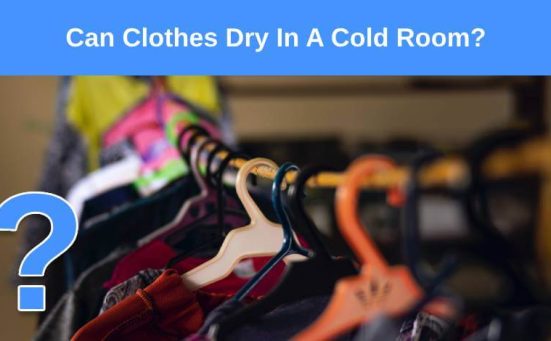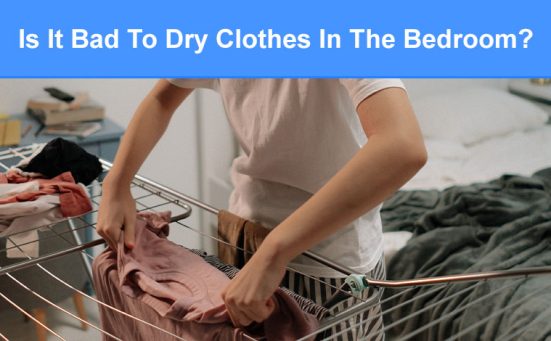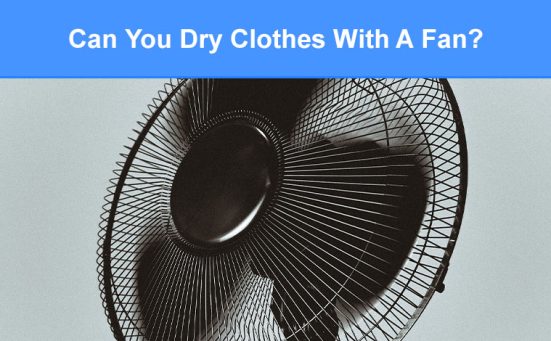Common Faults With Dyson Fans & How To Fix Them
When it comes to bladeless fans, Dyson are the brand leaders. And rightly so, seeing as they were the company that first introduced the bladeless fan.
However, that doesn’t mean their fans run without the odd fault every now and then. If you own a Dyson fan you might encounter any number of little issues ranging from unwelcome noises to flashing codes.
Keep reading for ways to sort out the most common problems that affect Dyson fans.
How To Control A Dyson Fan Without The Remote
Dyson fans come supplied with a magnetic remote control that sticks to the top of the fan.
If this remote gets misplaced or lost it can be a pain, but this doesn’t mean you can’t use your Dyson fan until the remote is found. All you need to do is;
- Turn the fan on using the standby ON/OFF button on the fan. This is usually located near the bottom of the fan.
- Adjust the temperature setting by using the temperature buttons. In some cases the temperature might increase to maximum before it decreases.
Not using the remote does limit the amount of controls you can operate on your Dyson fan for example the speed cannot be accessed without the remote neither can the sleep timer option.
Dyson Error Codes
In many cases the LED screen on your Dyson fan will display or start flashing an error code.
These codes are a great way to identify what’s wrong with your fan, as long as you know what each code signifies.
The error code could just be letting you know that the filters need changing, the filters are clogged, the air intake is clogged or any number of other faults.
Let’s look at Dyson fan error codes in more detail;
Dyson Fan Displays “F” With 3 Horizontal Bars Stacked On Top Of Each Other
This is the symbol that indicates the filter needs changing. Once you have changed the filter you’re likely to see the “F” flashing.
Dyson Fan Flashing “F”
The flashing “F” indicates that you need to reset the filter indicator light. To do this press and hold the power standby button either on the fan or the remote for 6 seconds.
Flashing “F2” On A Dyson Fan
If you see “F2” flashing on your Dyson fan it could mean that the fan’s UVC has a problem or more likely that there is low power running to the fan or some sort of power loss when the fan was still running.
The easiest way to solve this is to unplug the fan from the power socket and leave it unplugged for at least 60 seconds then replug it and turn it on again.
Sometimes, unplugging the fan doesn’t clear the error code, in which case you’ll need to perform what’s known as a hard reset.
To perform a hard reset, press and hold the power standby button on the fan or remote for 60 seconds while the fan is switched on.
Dyson Fan Flashing “F3”
If “F3” is flashing it indicates that the fan has experienced a power surge. As a safety precaution, the fan will stop working and display “F3” and won’t work until you clear the “F3” display.
To do this simply hold the power button (on the fan, not the remote) for 10-15 seconds or unplug the fan from the power supply for 10-15 seconds.
Flashing “E” On Dyson Fan
If you see a flashing “E” on your Dyson fan it indicates that the fan was unable to perform the function you requested.
If the “E” is solid or not flashing, it indicates that the fan was working but then stopped.
To solve this, unplug the fan and leave it unplugged for at least 15 seconds.
Then plug it back into the power socket and turn the fan on. If this still doesn’t clear it, check for any blockages in the loop amplifier and the air intake grill.
You should also check the temperature of the room the fan is in. As it will not work at temperatures below 5C (41F).
Another reason for this error code could be the filter needs to be replaced.
Dyson Fan Displays “H2”
This indicates that your Dyson fan has encountered a problem while on the heating mode.
There are a number of possible causes for this which include; the loop has a blockage, the air intake grills are blocked or even the filter needs replacing.
Error Code “999”
If your Dyson fan displays “999” as well as PM 2.5 or PM 10 it would appear that the air quality in the room is not very good.
The “PM” stands for “Particulate Matter” and indicates the size of dust particles from 2.5 which are very small to 10 which are very large. As these particles pass over a sensor it measures them.
If the sensor gets clogged it can malfunction and display a permanently incorrect reading.
To solve this you’ll need to remove any dust from the sensor. The sensor (or sensors as some models have 2 or even 4 sensors) will be located at the back of the fan, just above the air intake grill.
Then vacuum the sensor using whichever attachment gives you the best coverage of the entire sensor. Allow around 10 seconds of turbo suction for each of the sensors.
If this doesn’t clear the fault, it’s time to contact Dyson directly this can be done via their website or by telephone on 0800 298 0298.
Flashing Green Light
If your Dyson fan is flashing a green light it indicates that the WIFI is ready to connect to the Dyson app.
If the green light is flashing fast, it can be an indication that the battery pack in the fan is overheating.
If this is the case, you should turn the fan off, disconnect the plug from the wall socket and leave it for at least 10 minutes.
Flashing Blue Light
A flashing blue light usually indicates that the fan needs to be reset.
In most cases this can be resolved by turning the fan off and removing the plug from the wall socket for 60 seconds. When the fan is plugged back in and turned on the flashing blue light should be gone.
Flashing Red Light
If the red light is flashing on your Dyson fan it indicates that it hasn’t reached the target temperature yet. Once it reaches the temperature you set it at, the red light will stop flashing.
The Dyson Fan Displays A Warning Triangle
If your Dyson fan displays a warning triangle on the LED screen it indicates that the filter is not attached correctly.
To resolve this, refit the filter correctly and secure the cover before restarting the fan.

Other Possible Faults On Dyson Fans
Now that we’ve covered all of the error codes that you’re likely to find on your Dyson fan, let’s look at other common faults and their solutions.
The Dyson Fan Stops Blowing Air
If you turn the fan on and you can hear the motor hum, but nothing happens, it’s often because it is not blowing any air.
This is a relatively common fault and usually has an easy fix. It could be caused by a blockage in the loop or the air intake grill.
To solve this simply vacuum the air intake grill, and remove the loop by a quarter twist anticlockwise then vacuum the loop.
Whilst the loop section is removed, you can also vacuum the blade housing, be extremely careful to not dislodge anything.
If this doesn’t solve it, you’ll need to speak to a Dyson technician for further help. This can be done via their website or by telephone on 0800 298 0298.
The Fan Won’t Oscillate
The Dyson fan should oscillate freely if it doesn’t there are only really 2 reasons which are;
- The transit tape hasn’t been removed from the split section of the lower part of the fan. This is likely to be the cause on a new fan.
- There is insufficient power to operate the fan correctly. Your fan should always be plugged directly into a wall socket, never via an extension cable.
Your Dyson Fan Turns Itself Off
If your Dyson fan turns itself off after a few minutes of operation it is most likely caused because you have selected a temperature on the LED screen that is close to the ambient temperature of the room.
You can resolve this by raising the target temperature on the LED screen. However, when the fan is being used on heater mode, it will automatically turn itself off after 9 hours of use.
Your Dyson Fan Turns Itself On
Dyson fans are equipped with sensors and auto settings to help schedule the times it operates.
These settings help to save energy and keep the room at an ambient temperature when you need it.
This auto setting could have been enabled by mistake or at a factory level if the fan is new.
To resolve this, go to the Dyson app and switch to the manual mode. This will allow you to alter the temperature and timing settings to suit your needs.
Dyson Fan Has A Smell
At some point it’s possible that your Dyson fan will emit an unusual smell. This is often caused by a blockage somewhere in the fan and it will need to be cleaned.
You’ll need to remove the loop and give it a clean, clean the air intake grill, the fan blades, and possibly clean or replace the filters. For more on how to clean a Dyson fan click here.
Your Dyson Fan Is Making Strange Noises
A Dyson fan isn’t completely silent and some noise is to be expected. If, however, it’s making a strange, unfamiliar noise it could be the sign of something wrong with the fan.
Let’s look at some of the more common noises associated with Dyson fans;
Dyson Fan Making A Humming Noise
As soon as you turn on your Dyson fan you might notice a humming noise. This is quite normal and absolutely nothing to worry about.
Even if the fan is not in operation it is likely to hum slightly. This is the noise of the thermostat as it attempts to regulate temperature.
If this noise bothers you, you can always move the fan further away from you or lower the speed setting or unplug it from the power supply.
Dyson Fan Making A High-Pitched Noise
If your Dyson fan starts to emit a continuous high-pitched noise it’s usually the fan relaying data about the air quality.
The fan’s sensors are constantly monitoring the air quality, temperature and humidity. These sensors will continue to monitor even when turned off.
If, for example, there is a window open in the room and the fan is trying to maintain the air quality in that room it could cause it to make that high-pitched noise.
If it’s too much of a problem you can turn off the auto mode by opening the app, selecting “Settings” then scrolling down to “Continuous Monitoring” and opening it.
You can then turn off the standby data collection option.
The Dyson Fan Makes A Buzzing Noise
This buzzing or grinding noise often indicates that the motor is having to work too hard. This is almost certainly caused by an accumulation of dust on the air filter or air intake grill.
To resolve this, clean the fan completely by vacuuming the air intake grill and removing the loop section and vacuuming that as well as gently vacuuming the fan housing.
Your Dyson Fan Won’t Connect To WiFi
If your Dyson fan won’t connect to your WiFi the first thing to do is check that the WiFi is turned on.
Then ensure that the fan is not too far from the internet router and that it is connecting to a 2.4GHz network.
Then check that your WiFi is working by connecting another device.
If all of the above doesn’t work, you’ll need to check the WiFi configurations on the fan.
Press and hold the ON/OFF button on the fan/remote for 20 seconds. After this the WiFi symbol on the fan should alternate between green and white.
How To Reset A Dyson Fan
Sometimes electrical appliances need resetting to make them fully operational once more. Dyson fans are no different and will sometimes need resetting for optimum performance.
To reset a Dyson fan just follow these simple steps;
- Find the power standby ON/OFF button on the fan and the remote.
- Press and hold both at the same time for 10 seconds. You will see a countdown display on the fan’s LED screen.
- The fan should now be reset and you should see the LED screen displaying speeds once more.
- You can now set the fan to your desired settings.
Resetting A Dyson Fan After A Filter Change
The filter on your Dyson fan will need changing from time to time. This will ensure the efficiency of your fan. After replacing the filter, you might find the LED display screen flashing the “F” symbol.
To reset this all you need to do is;
- Press and hold the standby ON/OFF button for 6 seconds. You’ll see the LED screen countdown during this process.
- Then the fan will turn itself off and on again, once it comes back on the “F” will have gone.
Dyson Fan Not Pairing With The App
Sometimes your Dyson fan might have trouble pairing with the Dyson app. If this happens there are a few things you can do to fix it.
- You might need to go into the app settings and remove the machine and then pair it again with your WiFi.
- You could try updating the app as it will often not pair if the app needs an update.
- Sometimes closing the app down and then restarting it can solve pairing issues.
- If the above options fail to resolve this issue you might have to delete the app and then download it again.
SEE ALSO: The Best UK Bladeless Fans Reviewed
Frequently Asked Questions
To fix a Dyson fan that won’t turn on you should switch the fan off and remove the plug from the power supply. Allow 10 seconds before plugging it back in and turning it on again.
If your Dyson fan is displaying a flashing blue light, it usually indicates that the fan needs resetting. To do this turn the fan off and remove the power cable from the wall socket for around 60 seconds. Then plug it back in and turn the fan back on.
If your Dyson fan is blinking F and 3 lines it indicates that the filter needs to be replaced.
If you don’t change the filter on a Dyson fan it will eventually become clogged and either slow the airflow down or stop the fan from working completely. Plus the air quality will deteriorate in the room.
Also, follow us on Pinterest ...