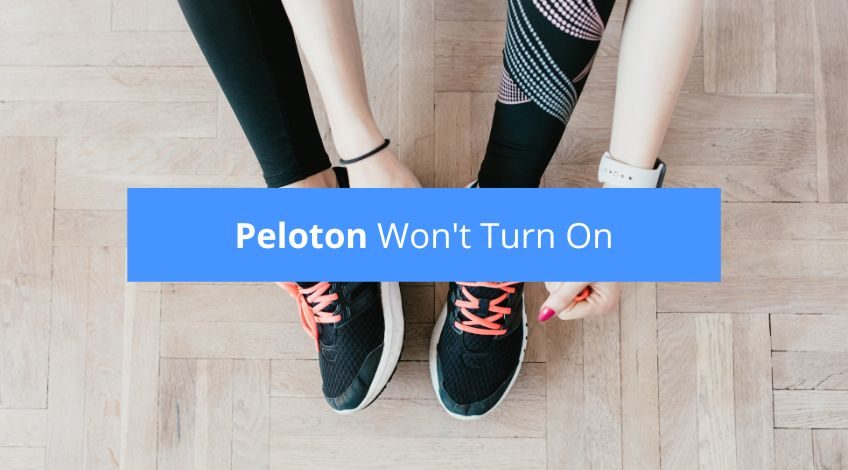
Peloton Won’t Turn On? (here’s what to do)
If you’re all set for your workout on your Peloton Bike and it won’t turn on, don’t panic. In this article you’ll find all the information you need to get your Peloton Bike or Bike+ working again.
Why Won’t My Peloton Bike Or Bike+ Turn On?
The most common cause for the Peloton to not turn on is a loose connection
If your Peloton won’t turn on you need to check the following;
- Wall plug
- Power pack connection
- The base of the bike
- The resistance mechanism
- The back of the display screen panel
- Above The Brakes (Bike+ only)
Over time, and with constant use, these connections have been known to work loose. However, once you know where to look it’s a relatively easy task to check them all and get your Peloton up and running again.
How To Check Your Peloton’s Connections
Let’s look at all of the connections in order so that you can get your Peloton working properly again.
The Peloton Bike and Bike+ have similar connections with just a few exceptions which will be pointed out as we go on.
Wall Plug
This might seem obvious to most of you, but you’d be surprised at just how many times the wall plug isn’t pushed in far enough or the wall socket is turned off. So ensure the plug is pushed firmly into the socket and then make sure the wall socket is switched on.
If you’re unsure if the socket is working correctly, it’s worth unplugging the Peloton and trying something else in that socket first to make sure the socket works correctly.
Power Pack
The next connection to check is the power pack. If the cable from the plug isn’t fully connected to the power pack, your Peloton won’t turn on. If the power pack is receiving power it should have a green light showing.
The Base Of The Bike
Go to the back of the bike, at the base the power pack connects to an adapter at the base. If this isn’t fully pushed into the connector the Peloton won’t turn on. The best thing to do is to disconnect the cable, and then reconnect making sure it fits firmly.
On the Bike+ there is a white light which will glow if this is connected correctly. The standard Bike version doesn’t have this white light so you’ll need to ensure the cable is pushed in firmly.
The Resistance Mechanism
This is the most difficult connection to check and depending on your model, the most likely to become disconnected.
It might be easier to check this using a torch to see clearly and get a good idea of where the cable should be connected. If you have the Peloton Bike, you will see 2 connections on the left hand side.
The Bike+ has a single UBC-C connection on the right hand side of the bike. The Bike+ connection is far more likely to have become disconnected because the single connection isn’t secured.
The Bike version has 2 connections which are covered with a protective covering which is locked into position.
Whichever type you own, check that the connection is sound and then move onto the next stage.
The Back Of The Display Screen Panel
Look behind the Bike’s display screen panel and you’ll see some wires connecting to the back. As you look at the back of the panel there should be 2 cables, one is the audio cable which should be connected on the left and the power supply cable should be connected on the right.
On the Bike+ the audio cable should be connected in the top port and the USC-C power cable should be connected in the middle port.
Check that each of these wires are pushed in correctly.
Above The Brakes
If you own a Peloton Bike+ you now have one extra connection to check which is located just above the brakes on the front of the bike. It can be found at around the same height as the resistance mechanism but on the outside front of the bike just above the brakes.
You will find 2 ports and the USC-C cable should be connected to the top port.

How To Turn The Peloton Bike And Bike+ Screen On
Assuming you’ve checked all of the connections and they are all fitted correctly, and the wall socket works and is turned on, it’s time to turn the bike on.
Locate the grey power button at the centre top on the back of the display panel. Press and hold this button for around 5 seconds, after which the screen should begin to light up and load.
If after all of the above, your Peloton Bike still won’t start, it could be that it needs a new screen. If it is the screen that’s faulty, you’ll need to contact Peloton directly. If your Peloton Bike is still under warranty there’s a good chance that they will replace the screen free of charge.
How Can I Restart My Peloton Bike If The Screen Stops Working?
If the screen stops working while you’re using your Peloton Bike or Bike+ you might need to restart it to get the screen operational again:
- Press the start button for 5 seconds to make sure the Bike is off (or in sleep mode)
- Then unplug your Peloton Bike and wait for around 30 seconds
- Then plug the Bike back in and push the button on the back of the screen to restart the Bike.
Factory Reset
If all else fails you might want to perform a factory reset on your Bike. This will erase all of the data from the Peloton Bike permanently so this step should only be undertaken if everything else hasn’t solved the problem. To perform a factory reset you will need to:
- Unplug all of the cables from your Peloton Bike
- Allow 30 seconds to pass and then reconnect all of the cables that you just disconnected.
- Restart the screen while simultaneously holding in the power button and the volume up button.
- Using the volume control buttons select “recovery” from the options list.
- The screen will darken and then display the Peloton logo
- Now press the power and volume buttons until an option list appears.
- Select “factory reset” and press the power button
- Select yes on the pop up screen using the volume up button.
- Your Peloton Bike will now reset and load
- Sign in to your account or create a new account
What To Do If The Peloton Bike Or Bike+ Still Won’t Turn On
If after completing all of the above, your Peloton Bike or Bike+ still won’t turn on we recommend contacting Peloton support online by following this link Peloton support. Or telephoning them on 0808 1696469 They are open from 9 am to 7 pm Monday to Friday and 9 am to 5.30 pm on Saturday and Sunday.
Peloton Warranty
If the worst comes to the worst, your Peloton Bike is covered by a 12 months warranty for the various components including the screen, pedals and other components. As well as a 5 year warranty on the bike frame.
How To Protect Your Peloton Bike From Electrical Damage
Power outages and electrical surges are more common than you might think. To protect your Peloton Bike from electrical damage, you should use a surge protector. Also it’s a good idea to unplug your Peloton Bike during thunderstorms.
Frequently Asked Questions
The Peloton Bike will go into sleep mode if it hasn’t been used for 20 minutes. To wake it up, just push the power button and it will turn on. If it has any outstanding software updates, it might take a few minutes to complete these before turning back on.
The most common reason for the Peloton Bike to not turn on is a loose connection. Check all of the connections and that the socket is turned on.
You shouldn’t turn off your Peloton Bike when it’s not in use. After 20 minutes of inactivity your Peloton Bike will switch itself into sleep mode. Allowing it to remain in sleep mode when it’s not in use means your Peloton Bike can download any software updates during the night when it’s less likely to be in use. Plus it will start up far quicker from sleep mode than if you were starting it up from scratch.
You can ride your Peloton Bike with the power turned off but you will not be able to access any of the subscription services.
Also, follow us on Pinterest ...
