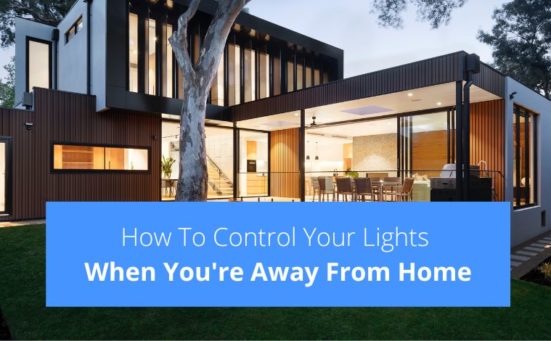How To Make Your Smart Lights Flash (they’ll love this)
Smart lights are extremely popular nowadays, they’re great for home security, parties and events. One of the effects that can be achieved using smart lights is to make them flash. This makes them great for security and parties.
If you want to learn how to make your smart flights flash, keep reading.
There are several ways to make your smart lights flash, including;
- Using flash mode in the smart app
- Using an extra app
- Using IFTTT
Can Smart Lights Flash?
Smart lights including smart bulbs and smart strip lights can flash. In some apps the effect is called blinking and they also allow you to control the flashing effect. If you use colour smart lights you can create a disco effect. They can be used as security lights as well.
Can Smart Lights Strobe?
Strobe lights flash really fast and can create a dramatic effect at parties and discos. Many smart lights can strobe and some smart light apps have a strobe effect saved in either the scenes or modes settings.
Sometimes it’s necessary to download a separate app to obtain the strobe effect. Look through the app’s lighting presets and search for “strobe”, “flash” or “Disco Mode”.
Ways To Make Your Smart Lights Flash
The way to make your smart lights flash depends on the brand of lights and the app you’re using to control your lights. Below are some generic ways to get your smart lights to flash.
Using The App For Your Smart Light Brand To Get The Lights To Flash
Most types of smart light apps give you choices of different scenes for their smart lights. If you use smart light strips with a built-in independent chip (RGBIC), you can choose to colour different sections of the strip. This can be made to look like the lights are flashing along the strip.
You will need to take the time to get to know the various functions available on your smart light app and remember the ones which cause a cool flashing sequence.
Using An Extra App To Get The Smart Lights Flashing
In some cases, the app which is linked to your smart light strip can be limited in the functions it performs. It might allow you to turn the lights on and off, change the colours and brightness but not much more.
This is where using an extra app comes in. These extra apps are not free of charge, but the extra control available to you might be well worth the small amount it costs to purchase the app.
You need to check if a bridge or hub is needed to allow the app to operate as this could significantly increase the cost of the app if you don’t already have a compatible hub.
Syncing Smart Lights To Music
Most of the next generation smart lights can be synced to your music. The lights will flash in time to the beat of the music or change colour at certain times during the track. This can be a great way of creating a party atmosphere.
Using IFTTT For A Specific Function
IFTTT is the shortened name for “If This Then That” which allows you to program an event when a certain trigger occurs. For instance, turning your smart lights on when a set timer goes off. There are several reasons you might want to trigger your lights on, like;
- As a visual indication of an audible event
For instance, if you are wearing noise cancelling headphones and you have set an alarm to go off at a set time because you have a specific function to perform at that time. - As Security Lights
For instance, the lights will flash if there is movement outside your door/home. - As a warning that a door has been left open
You could set up a sensor which shows a door has been left open, which would cause the lights to flash after a set time.
To operate your smart lights using IFTTT you will need to set up an account at IFTTT.com You will then need to create an applet which is just a small application in IFTTT which allows you to perform a single function. It is simple to use once you get your head around it.
How To Set Up An IFTTT Applet To Make Smart Lights Flash At Set Intervals
To use the IFTTT applet simply
- Click on My Applets
- Select New Applet
- Click if+this
- Search for your device (Alexa, Google Home, etc)
- Click on timer
- Click +that
- Search for your bulb brand
- Select the bulb
- Select flash lights
- Select which lights you require to flash
- Click create action
- Click finish
Pairing Mode
The majority of smart lights will flash when they are in pairing mode. This indicates they are waiting for a device to pair with or connect to. You’ll need to check your user manual to see how to make your smart lights enter pairing mode. In many cases it’s as simple as turning them on and off 5 times.
Other Applications For Flashing Smart Lights
Just using the flashing effect, there are a number of great applications you can use, including;
- Syncing the lights to the TV
You can make the lights imitate the colours on the screen, which makes your home TV feel like you’re in a cinema. - Create flashing blue lights when anyone enters your home
This can be set up as a security function to ward off any would-be thieves. - Create a great Christmas light show in your garden
If you use blue and white lights you could make a great icy effect for Christmas or flash coloured lights for that Christmassy effect. All of which can be scheduled to go off at a set time. - Adding flair to YouTube or TikTok videos
If you make videos and upload them to one of the social media platforms, smart lights can enhance your video productions. If you create dance videos for example, flashing lights will increase the atmosphere and give a real disco feel. Even if all you want to do is disguise your room, a few flashing lights can make a huge difference. - Increase the brightness in your bedroom in stages to help wake you
Waking up in stages to increasing levels of daylight can be one of the most relaxing ways to wake from your sleep. In the dark Winter months, we often need to be awake long before day break and even if we do have to be up as day breaks, there is often not too much natural light during Winter months. You could set your smart lights to imitate day break in your room.
Why Are My Smart Lights Flashing?
If your smart lights are flashing or flickering and you never set them up to do so, what could be wrong with them? Keep reading to find out.
There could be any number of reasons for your smart lights to start randomly flickering. It could be;
- Voltage Fluctuation
Your home could be experiencing a fluctuation in voltage which would cause your smart lights to flicker. They need a constant voltage supply. If your home has fluctuating voltage, you need an electrician. - Loose light bulbs
If your smart bulbs are not fully screwed into the light sockets, this could cause them to flicker. Ensure the smart bulbs are screwed into the socket fully. - Outdated software
Sometimes, if the smart lights need an update, this can cause them to flicker. Try checking for, and downloading any updates and see if this makes a difference. - Other appliances on the same circuit taking extra power
There are some appliances which need extra power when they start up. If they are on the same circuit as the smart lights it can cause the lights to flicker until the other appliance is finished starting up.
In some cases all it takes to stop the smart lights from flickering is simply turning them off and on again.
Or you could try doing a factory reset but you will have to reconnect the smart lights after performing a factory reset.
Frequently Asked Questions
Smart lights can strobe. Many come with a strobing effect as one of the standard options, others will need an additional app to control the strobe effect.
Alexa can cycle light colours if it is connected to your smart lights.
Google can make smart lights strobe as long as your smart lights app allows strobing.
Smart lights can change with music as long as you have synced them to your music using your app.
Also, follow us on Pinterest ...