
Why Are My Smart Lights Offline? (answered)
If you have installed smart lights in your home, welcome to the world of instant lighting control. With smart lights you will use up to 85% less energy compared to standard lights. Plus you have control of the lights at your fingertips, you can even control your lights from the other side of town via your smartphone.
But if your smart lights are offline, it can be problematic, you can start worrying about the build of the smart light, was it cheaply made? Why is my smart light unresponsive? Why won’t my smart light turn on? Why won’t my smart light turn off? Or even worse has your internet been hacked? Before you go down that particular rabbit hole, chill, smart lights not working is a common occurrence.
It only becomes worrying when you don’t know what to do about it.
There are several reasons why smart lights can go offline and once you’re aware of them, it will be a simple task to fix them.
Why Are My Smart Lights Offline?
Smart lights tend to go offline because of technical issues, but that doesn’t mean they cannot be fixed by someone who isn’t technical. The most common reason for smart lights to go offline include;
- Insufficient WiFi Strength
- Issues To Do With Power
- Software Problems
- Faulty Equipment
Keep reading to find out exactly what’s gone wrong with your smart lights, how to fix that issue and what to do if all else fails.
How To Get Smart Lights Online Again
Let’s break down the reasons why your smart lights could have gone offline because then we’ll be able to remedy that issue and get them back online again.
You will need to read all of this article and try all of the steps before concluding that your smart lights are broken. In 99% of the cases we have been asked about, completing the following steps gets their smart lights back online.
WiFi Issues
If you have lots of devices connected to your WiFi router it can cause a delay which can cause the smart lights to disconnect. In our homes we often have a number of devices connected to our WiFi even without the smart lights.
The average family of 4 will be likely to have at least;
- 2 Smart TVs
- 4 Smartphones
- 4 Laptops/PCs/Tablets
- 1 or more Game Consoles
Plus many household appliances like fridge freezers, ovens, washing machines and/or tumble dryers. There could be up to 15 devices all connected to your home’s WiFi before you start adding smart lights into the system.
This can mean an overload to your WiFi network which means it just can’t work fast enough. This leads to the smart lights getting disconnected.

WiFi Frequency Mixes
Most modern WiFi routers tend to be dual frequency routers, which means they use 2 separate WiFi networks. A 2.4Ghz network and a 5Ghz network. The majority of smart lights only work on the 2.4Ghz network, but if your smartphone is connected to the 5Ghz they can usually communicate OK.
However, if your WiFi router isn’t one of the top quality routers or if you have too many devices spread across both networks, confusion reigns, which leads to the smart lights disconnecting or at least not responding to your commands.
Router Security Blocking Smart Lights
The more advanced WiFi routers can have built-in firewalls or other security features which are designed to prevent anyone accessing any of your data or sending you any viruses or malware through your network. These security features can disconnect any devices from the WiFi if they’ve not been used recently.
This can mean that any lights which haven’t been used for a while could have been disconnected from the WiFi in the mistaken belief that they were a malicious intruder trying to access your system.
WiFi router security is actually designed as a safety feature but in some cases it can cause you problems with your smart lights.
Poor WiFi Signals
The most common cause for smart lights going offline is that many homes have poor WiFi signals. There can be several reasons for this including;
- A Large Home
- Poor Quality Routers
If you live in a large house and don’t have a centralised internet connection, or you have a cheap router, then the problem might just be a poor WiFi signal.
Outdated Firmware
Smart light manufacturers (as well as other internet connected devices) often update the firmware on their products. This software manages their product and makes it work in conjunction with the most up-to-date security and other features.
These firmware updates remove any security flaws and should make the smart lights operate correctly. However, if you don’t update the firmware, it can cause the lights to disconnect.
Faulty Smart Bulb
Sometimes, it’s just a dodgy smart bulb that causes the problem. It could be a low quality, cheap bulb which is defective or just a genuinely good quality bulb that just happens to be faulty, either way sometimes just replacing the bulb fixes the issue.
Signal Interference
In some cases, it has nothing to do with the router or the bulb, it could be the signal that’s causing the problem. If you use Alexa or one of the other voice assistant devices and your smart lights are offline, it could be the speaker is causing the problem. Check that the voice assistant device is connected before you ditch your smart lights.
Another uncommon and yet very possible issue is if you have a low quality router which doesn’t have a great DHCP server. If that’s the case, your smart lights or smart bulb hub/bridge could be allocated an IP which already exists for another device.
Put simply, every device which is connected to the internet needs an IP address, which your router will automatically allocate. If it accidentally gives your smart lights the same IP address as something else, then either your router or your smart speaker will get confused and stop working.
How To Help Solve Poor Smart Light Connectivity
Now that we’ve identified the probable cause of your smart light going offline, let’s look at some of the ways to remedy these issues.
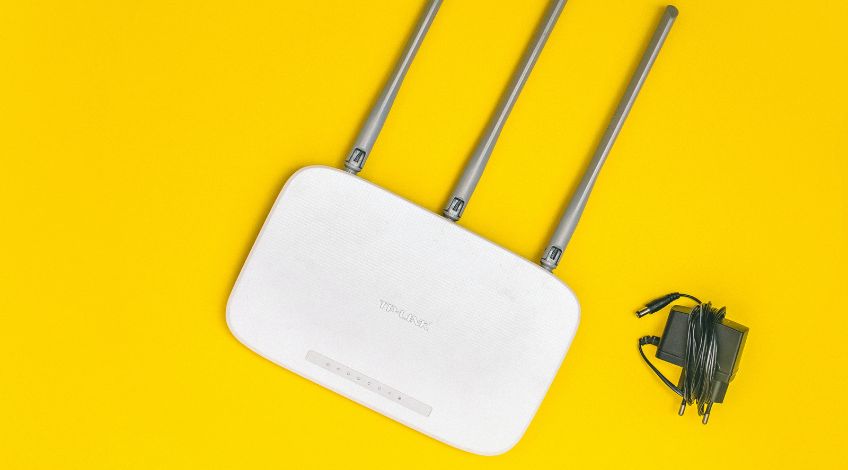
How To Fix Overloaded WiFi/Frequency/Poor Signal Issues
The quickest and easiest fix for an overloaded WiFi, low signal or frequency issue is to replace the router. The routers provided by many internet service providers are often not designed to work over a long distance or deal with multiple devices at the same time.
You can purchase a better router from a specialist company which will improve all of the problems we just mentioned.
If the problem is just a poor signal, you might get away with a signal booster which will work out far cheaper than a specialist router. A signal booster just plugs into a socket and relays the signal from the router to parts of the home which were previously out of range.
You can also check that the smart bulbs are connected to the 2.4Ghz frequency and as many other devices as possible are connected to the 5Ghz network. This should avoid too much confusion, but if the problem persists, you probably will have to upgrade your router.
Router Security Issues
Solving any security issues will depend on the particular router you have so we recommend checking the user manual or going online for the troubleshooting section.
The thing is, you definitely don’t want to disable security altogether as this will lead to even more problems.
However, there are different modes of security and changing the settings on your router for the security mode which works on the 2.4Ghz network could be all you need to do.
In some cases the smart bulbs are compatible with WiFi Protected Access (WPA) security, which means if yours is set to WPA2 or some other setting, try changing it to WPA and see if this works.
Fixing issues With Firmware
It’s easy to fix firmware issues through the smart lights app. Go to settings and look for anything that mentions firmware or software updates and check that your smart lights have the most up to date version installed.
The app should notify you of this, if your smart light needs updating, install the latest update and see if that does the trick.
Fixing A Faulty Bulb
In many cases, all you need to do is replace the faulty bulb with a new one and you’re up and running again. That’s great, if you’re 100% certain that it is just a defective bulb that’s causing the problem. The first thing to do is to check that it is definitely the bulb which is faulty.
To do this, try a different bulb in the same holder (one that you’re sure works). Once you’re sure it is the bulb, and it’s a new bulb or a relatively new bulb, you should contact the manufacturer or the store you bought it from and ask about the warranty. If it’s a new bulb and it doesn’t work they should give you a replacement bulb free of charge.
Solving Smart Light Signal Interference Problems
This is a relatively simple task as all it involves is moving things around in your home. You see, if the smart light or router are close to a device which is causing the interference it will always be a problem until something changes. Things like baby monitors or microwaves can disrupt WiFi signals.
It could be the router or the smart speaker which needs to be moved, or it could even be that you have to be further away from the baby monitor (or whatever is causing the issues) when you’re trying to use your smartphone to operate your smart lights.
If, after trying all of the above, your smart lights still don’t operate – it’s time to do a reset.
How To Reset Smart Lights
The process for resetting a smart light will vary from brand to brand, but most of them work in a similar way.
To reset the smart light simply turn it on and off 10 times. Use the power switch on the light to do this. If the light is successfully reset, it will blink 5 times.
Frequently Asked Questions
To get your smart light back online, try switching it on and off 10 times. It should then start to blink, it is then ready to be set up again.
Smart LED bulbs last for an estimated 23,000 hours. Or 10 years if used for 6 hours per day.
Smart lights don’t raise electric bills, they actually cut the cost of lighting your home by around 70 to 85%.
Also, follow us on Pinterest ...



